When it comes to writing prose, I was for a long time a Word-only girl, and to be honest, I still write my short stories mainly in Word, unless I am putting together a collection and needed to start moving things about. But it was when I started thinking about doing exactly that, and about the larger prose projects – novels, non-fiction – I wanted to embark on, that I first became aware of Scrivener as the must-have tool for writers. In the same way screenwriters wax lyrical about Final Draft, many of my writer friends were telling me that Scrivener had revolutionised their lives, particularly the way they were able to organise their work. So what’s the big deal?
First of all, a note on what Scrivener is and isn’t. Scrivener is not a “novel-writing system” – it won’t write your novel for you, or even give you tips on how to write. It’s not about guidance. Rather, it is a project organisation system built directly with writers in mind. As such, it has been developed with practical features that are specific to the needs of writers of both fiction and non-fiction.
It has so many great features that it’d be impossible to put them all in one post, and the inbuilt user-guide that comes with the Scrivener software is therefore pretty hefty and complicated, but for ease, the following are the key features I’ve been finding most useful:
Templates
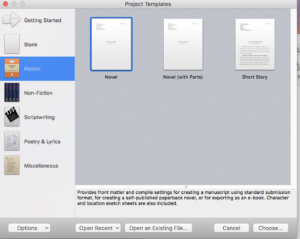
You can create your own to suit the way you work, but Scrivener comes complete with ready-made templates for various writing formats. For example, it has templates already loaded for a Novel, a Novel-With-Parts, General Non-Fiction, Non-Fiction with Sub-Heads, Research Papers, BBC Radio Play Format and many others.
It also supplies basic templates for character sketches and setting sketches, that you can fill in and save with the project. Plus you can pull in any photos or media links as well as adding research, including websites etc. so you have it all in the same place for reference.
Allows you to write in any order – in sections or scenes – and move stuff around
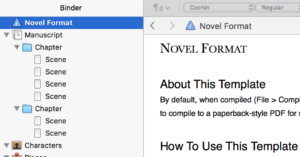
Because the templates encourage you to write headed scenes or sections to be able to get the most out the tool, you can easily jump around when writing your manuscript as you wish, You can also move chapters, scenes and sections around with no trouble, just by dragging them to a different position. I personally find this preferable; I don’t tend to write larger projects in a linear way, so if I’ve set up my template the way I want it, I can write my scenes fairly randomly and first and move things and fill in any gaps later.
Corkboard/Index Card view
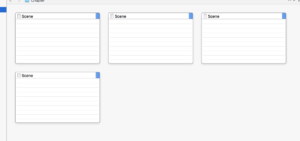
Giving users the option to view their project at many levels, from the big-picture to the granular, is one of Scrivener’s very best features. You can view all your scenes onscreen as a full run-together manuscript, for instance; or you can view them on a virtual corkboard as index cards, to which you can add synopses, to be able to see the project and its components in its entirety. You also have an ‘Outline’ view, of the basic headings, and to which you can add any features you want to highlight, like word-counts etc.
Colour-Coding
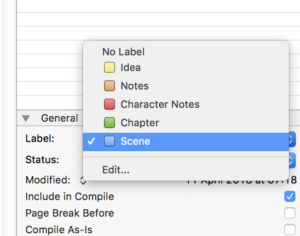
You can colour code every section and also label it, as to whether it’s a chapter or a scene, a character note etc, whether it’s first, second or final draft, for example. That way, when you see the whole thing in overview, you can clearly keep track of what you have and what you’re going to want to keep and not keep when you export your final version.
Composition Mode
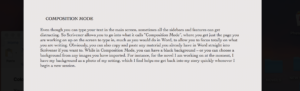
Even though you can type your text in the main screen, sometimes all the sidebars and features can get distracting. So Scrivener allows you to go into what it calls “Composition Mode”, where you get just the page you are working on up on the screen to type in, much as you would do in Word, to allow you to focus totally on what you are writing. Obviously, you can also copy and paste any material you already have in Word straight into Scrivener if you want to. While in Composition Mode, you can have a black background – or you can choose a background from any images you have imported. For instance, for the novel I am working on at the moment, I have my background as a photo of my setting, which I find helps me get back into my story quickly whenever I begin a new session.
Project Targets
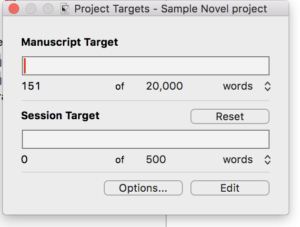
Scrivener allows you to both set and track word-count targets, as well as set yourself deadlines. For example, you can set how long the full novel will be and the ultimate deadline date for finishing your current draft. You can also set what they call a “session target” – say, 1000 words every time – and it will track your progress toward that and also toward the overall goal, and tell you how many days you have left to achieve it.
Export Tools
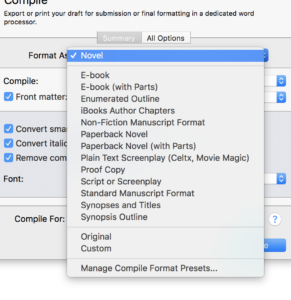
Scrivener gives you loads of format options for exporting your final masterpiece. It is set up to show “front matter” (things like the title and your name and address if you are exporting into manuscript format, and title pages if you are exporting to paperback pdf format). Using its “Compile” feature, you can export into manuscript format, various e-book formats, paperback formats, pdf – you name it. You can even export it as a synopsis document based on the contents of your index cards.
In short, having used Scrivener for a while now on my own projects, I can definitely see why other writers have fallen in love with it, and I use it on all of my bigger writing projects now. I can see also how it might not be for everyone though, depending on your requirements and way of working.
Consider Scrivener if you:
- Have a big project – like a novel – where you have a lot of material and scenes that you might want to move around, and you want to be able to view it all in different ways onscreen.
- Are looking for a project-management tool for your writing
- Write in random sections and want to be able to move things about later
- Want somewhere to keep all the material together – like research, character sketches, photos, reference websites – as well as the actual drafts for a project
- Need software that can export your work to numerous formats including manuscript, formatted print-ready PDF and e-book, which is great for self-publishers
- Would like a one-stop-shop for all your writing needs around one project
Don’t go for Scrivener if you:
- Want a novel-writing system
- Are looking mainly for a screenwriting formatting tool (Scrivener does have screenplay templates, but personally I’d use Final Draft for that kind of formatting)
- Are an old-school, hands-on writer, and prefer to organise your work physically rather than onscreen e.g. with physical corkboards and index cards all around your room
- Need to keep things simple. Scrivener’s great but because of all the little features it can feel a tad overwhelming at first.

